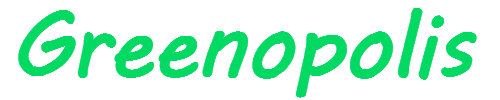A Comprehensive Guide to Network Scanning on Linux

Network scanning is essential for IT professionals and security enthusiasts looking to secure and manage their systems.
Whether you’re monitoring a personal network, managing enterprise-level infrastructure, or conducting penetration testing, scanning a network can reveal vital information about connected devices, services, and potential vulnerabilities.
This guide explores various tools and techniques to effectively scan network Linux, helping you optimize security, maintain compliance, and enhance productivity.
Why Network Scanning Matters
- Security Assessment: Identifying open ports, services, and connected devices helps reveal vulnerabilities that attackers could exploit.
- Asset Management: Cataloging devices and services ensures proper management and usage.
- Troubleshooting: Detects misconfigured devices and services that may lead to connectivity issues or degraded performance.
- Regulatory Compliance: Provides a comprehensive view of network security for audits and compliance assessments.
Network Scanning Tools on Linux
Linux offers a variety of network scanning tools, both command-line-based and GUI-based. Here’s a rundown of some of the most popular tools:
1. Nmap
Nmap, short for Network Mapper, is an open-source tool widely used for network discovery and security auditing.
- Key Features:
- Port Scanning: Identifies open ports and the services running on them.
- Operating System Detection: Determines the operating system of remote devices.
- Scripting Engine: Automates scans using custom scripts.
- Network Mapping: Maps the topology of a network.
2. Angry IP Scanner
A lightweight, cross-platform network scanner popular for its speed and simplicity.
- Key Features:
- Scans IP ranges to identify devices and open ports.
- Exports scan results to various file formats.
- Uses multi-threading for fast performance.
- Supports plugins to extend functionality.
- Usage:
- Install the scanner from its official repository or download the binary.
- Launch the tool and specify the IP range to scan.
- Click “Start” to initiate the scan.
3. Zenmap
Zenmap is a GUI version of Nmap, suitable for those who prefer a graphical interface.
- Key Features:
- Provides pre-configured profiles for quick scans.
- Enables custom scan configurations.
- Visualizes scan results with network topology graphs.
- Allows the comparison of scan results over time.
- Usage:
- Install Zenmap using your package manager or from Nmap’s official site.
- Launch Zenmap and enter the target IP address or range.
- Select a scan profile or create a custom one.
- Click “Scan” to start.
4. Masscan
Masscan is known for its speed, capable of scanning large networks quickly.
- Key Features:
- Extremely fast scanning performance.
- Can scan the entire Internet if necessary.
- Uses its own network stack for optimized performance.
5. OpenVAS
OpenVAS is an open-source vulnerability scanning tool that includes network scanning.
- Key Features:
- Detects security vulnerabilities and misconfigurations.
- Provides detailed vulnerability assessment reports.
- Supports automated scans for network security compliance.
- Usage:
- Install OpenVAS by following the setup guide provided by Greenbone Networks.
- Launch the web-based interface and start a new scan task.
- Analyze the results for vulnerabilities.
6. Netcat
Netcat, known as the “Swiss Army knife,” is a versatile network utility with scanning capabilities.
- Key Features:
- Simple TCP and UDP port scanning.
- Supports data transmission and debugging.
- Allows scripting for advanced use cases.
7. Wireshark
Wireshark is a packet analyzer, ideal for troubleshooting and analyzing network traffic.
- Key Features:
- Captures live network traffic for analysis.
- Decodes hundreds of network protocols.
- Filters data to focus on specific hosts or protocols.
- Usage:
- Install Wireshark using your package manager.
- Launch the tool, select the network interface, and start capturing traffic.
- Apply filters to view specific traffic.
Best Practices for Network Scanning
- Legal and Ethical Compliance:
- Ensure that you have permission to scan any network.
- Unauthorized scanning can lead to legal consequences.
- Define Your Objectives:
- Clearly outline your goals before scanning to avoid wasting time and resources.
- Automate Regular Scans:
- Schedule scans periodically to keep your network secure and updated.
- Analyze and Act on Results:
- Review scan results thoroughly and address identified vulnerabilities promptly.
- Use Multiple Tools:
- Each tool has unique strengths and limitations; combining them can provide a comprehensive view.
- Stay Updated:
- Keep your scanning tools up-to-date to access new features and vulnerabilities.
Conclusion
Network scanning on Linux is a critical practice for IT management and cybersecurity. Whether you’re identifying vulnerabilities or managing devices, Linux offers a rich array of tools to help you accomplish your goals efficiently.
By combining tools like Nmap, Zenmap, Masscan, and OpenVAS, and following best practices, you can maintain a secure and well-managed network environment.
Invest time in learning the tools that best fit your requirements, set clear objectives, and stay proactive in scanning your network to safeguard against threats. In doing so, you’ll ensure robust network security and optimized performance, keeping your infrastructure resilient and compliant.