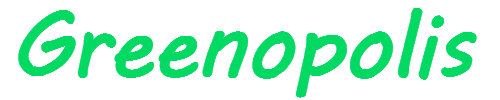How to Fix the Your Screen is Being Observed Warning in Mac?
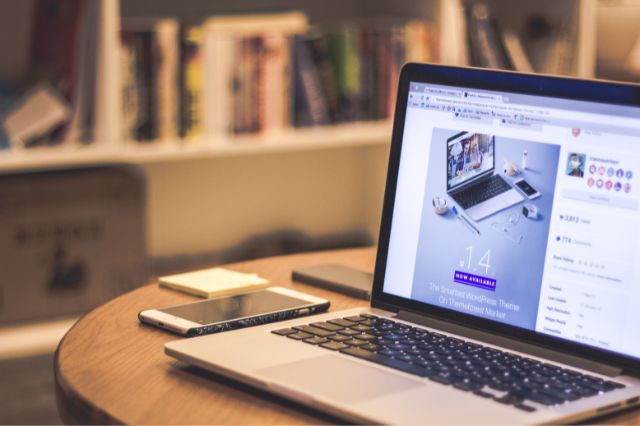
The “your screen is being observed” warning is one of those things that might seem a random issue appearing on your Mac. It normally appears at the lock screen where you unlock the Mac. Thankfully it’s not as problematic as it seems, but there are some ways you can remove it if you want.
Why does it appear?
The problem can be very challenging and with different reasons. It means you are sharing the screen, or there are third party apps doing that for you. It might also be the case that your AirPlay is active or you have a screen recording active too. The same thing is valid when it comes to malware that collects sensitive info. Even if there are all kinds of things leading to this problem, it’s a solvable one too.
Is it malware? That’s something most people will ask for a very good reason. While it’s not malware, this message is one that will be a bit tricky to understand. Yet it can appear due to random apps not working the way they should. Screen recording can be dangerous too, because you never know what these apps can record and who gets that recording. So it makes sense to address this seriously, as it can be very problematic.
See the sharing settings
You can enter System Settings/General/Sharing and here you want to turn off screen sharing and remote management. That way you are certain no app will be able to share your screen. The same thing can be said about remotely managing things. It’s highly efficient and it can prevent a multitude of potential issues that can appear.
Remote management is not something you want to leave on at all times. If anything, you can only enable this feature when you actively need it. Otherwise it can be very problematic and it can lead to all kinds of issues. Check the remote management system and ensure you never leave it completely open. Same with screen sharing, it won’t help if you have it active all the time, it just opens you up to all kinds of problems.
Figure out what apps can access your screen
It’s possible to see this from the Privacy and Security, Screen Recording part of the system settings. Check and see what apps can use your screen recording feature. In case some apps are not used by you, remove them. It’s a great idea to do this and it will eliminate any of the concerns or issues. Some apps will try to enable this sneakily, so it makes sense to check who has access to the screen recording and remove apps that feel suspicious in any way. That’s what sets everything apart, and in turn you can have a much better result than expected.
Stop screen mirroring and AirPlay
One of the solutions you can try is to turn off screen mirroring and AirPlay too. You can go to the menu bar and Control Center, click on Screen Mirroring and then you will be able to stop it from there. It can be a nifty tool and one of those great features everyone wants to use. Make sure that you avoid any rush, and it will certainly help enhance the process while making it more efficient and professional.
Use a Mac cleaning tool
Sometimes you might have unwanted apps that were not uninstalled properly and they are causing issues like this. The cleaner tool will help remove unwanted instances of that app, which in turn will make the process better and more efficient. It’s a great idea to take your time here and you will see it works in a great manner too.
We believe that fixing such a problem is always going to help save your time and also ensure you are not prone to malware attacks. It’s a great thing to focus on whenever you have your Mac observed all the time. Granted, there are still some tools that might need screen mirroring and sharing. But even then, safety is paramount and removing those apps can be the better option. It’s a great idea to think about, so take your time!